Google Ads can be a powerful tool for driving leads and sales, but without proper tracking, it’s impossible to know whether your campaigns are truly delivering results. Google Ads conversion tracking allows advertisers to measure key actions—such as form submissions, purchases, and calls—to determine which ads are performing best.
By setting up PPC conversion measurement, businesses can make data-driven decisions, optimize their campaigns, and maximize their return on investment (ROI). This guide will walk you through the setup process and explain why conversion tracking is essential for your advertising success.
Why Google Ads Conversion Tracking is Important
Running Google Ads without tracking conversions is like driving with your eyes closed. Without conversion data, you can’t measure the effectiveness of your ads, identify high-performing keywords, or optimize campaigns for better results.
Key Benefits of Conversion Tracking:
- Improved ROI – Identify which ads generate the most leads and revenue.
- Smarter Bidding Strategies – Use data-driven insights to adjust bids for better performance.
- Better Audience Targeting – Refine your strategy by focusing on users who are more likely to convert.
- Optimized Ad Spend – Reduce wasted ad spend by pausing underperforming keywords and ads.
Step-by-Step Guide to Setting Up Google Ads Conversion Tracking
Now that we understand why conversion tracking is important, let’s go through the setup process to ensure your campaigns are optimized for success.
Step 1: Define Your Conversion Actions
Before setting up conversion tracking, decide what actions you want to track. Common conversion actions include:
- Website actions: Form submissions, button clicks, and purchases.
- Phone calls: Calls made directly from ads or website call tracking.
- App downloads or in-app actions: Tracking users who install or engage with your mobile app.
- Offline conversions: Measuring conversions that happen outside of Google Ads, such as in-store visits or phone inquiries.
Step 2: Set Up Conversion Tracking in Google Ads
- Sign in to Google Ads
- Log in to your Google Ads dashboard.
- Navigate to Goals menu, then click on “Conversions” and finally select “Summary” in the menu dropdown.
- Create a New Conversion Action
- Click the + New Conversion Action button.
- Choose the type of conversion you want to track (website, phone calls, app, or import).
- Configure Your Conversion Settings
- Name your conversion action (e.g., “Lead Form Submission” or “Completed Purchase”).
- Select a category (purchase, sign-up, contact, etc.).
- Set a value for the conversion (if applicable).
- Choose a counting method (whether to count multiple conversions per user or just one per ad click).
Step 3: Install the Google Ads Conversion Tracking Tag
Once you have set up the conversion action, you will receive a tracking tag (code snippet) that needs to be added to your website.
- Use Google Tag Manager (Recommended Method)
- Open Google Tag Manager and create a new tag.
- Select Google Ads Conversion Tracking as the tag type.
- Enter the Conversion ID and Conversion Label provided by Google Ads.
- Set the trigger to fire when a conversion occurs (e.g., “Thank You” page visit after form submission).
- Save and publish the tag.
- Manually Add the Code to Your Website
- If you don’t use Google Tag Manager, copy and paste the Global Site Tag (gtag.js) into the <head> section of your website.
- Add the Event Snippet on the conversion page to track specific actions.
- Verify Your Tag is Working
- Use Google Tag Assistant or the Google Ads Tag Diagnosis Tool to confirm that the tracking code is firing correctly.
Step 4: Track Phone Call Conversions
If your business relies on phone leads, setting up call conversion tracking is crucial.
- Go to the “Conversions” Section in Google Ads
- Select “Phone Calls”
- Choose Your Call Tracking Method:
- Calls from ads: Track calls from call extensions and call-only ads.
- Calls to a website number: Track calls made when users dial your business number from your landing page.
- Clicks on a phone number: Track users clicking to call from mobile devices.
- Install the Call Tracking Code
Google provides a tracking number that dynamically replaces your phone number on your website for tracking purposes.
Step 5: Monitor and Optimize Conversion Data
Once your Google Ads conversion tracking is set up, it’s essential to regularly review your data and adjust your campaigns accordingly.
Key Metrics to Monitor:
- Conversion Rate: Percentage of clicks that result in a conversion.
- Cost Per Conversion (CPA): The average cost of acquiring a conversion.
- Click-Through Rate (CTR): The percentage of users who click on your ad.
- Return on Ad Spend (ROAS): The revenue generated for every dollar spent on ads.
If certain ads or keywords are not converting well, adjust your bids, targeting, or messaging to improve results.
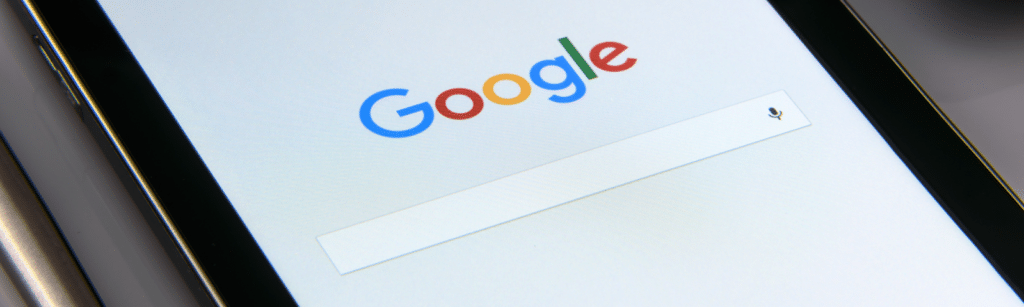
Track Conversions for Smarter PPC Campaigns
Implementing Google Ads conversion tracking is essential for optimizing your campaigns and maximizing your PPC conversion measurement. By tracking website actions, phone calls, and other key interactions, you gain valuable insights into what’s working—and what needs improvement.
If you need expert guidance in setting up conversion tracking and optimizing your Google Ads campaigns, contact Bear Fox Marketing today for a customized strategy that drives real results.
FAQs
What is Google Ads conversion tracking?
Google Ads conversion tracking is a tool that measures the effectiveness of your ads by tracking user actions, such as form submissions, purchases, and phone calls.
Why is conversion tracking important for PPC campaigns?
Without conversion tracking, you won’t know which ads, keywords, or campaigns are generating leads and sales, making it difficult to optimize performance and ROI.
Can I track multiple conversion actions in Google Ads?
Yes, you can track multiple actions, such as purchases, sign-ups, and phone calls, and assign different values to each.
How do I check if my conversion tracking is working?
You can verify conversion tracking using Google Tag Assistant, Google Ads Tag Diagnosis, or Google Analytics to ensure conversions are being recorded correctly.
What happens if I don’t set up conversion tracking?
Without conversion tracking, you will not have data to measure your Google Ads performance, making it difficult to determine if your campaigns are profitable or need adjustments.